Upgrade to v2.x (with Ubuntu 24.04 LTS upgrade)
Background
Ubuntu's standard support for Ubuntu 20.04 LTS ("Long Term Support") version ends in April 2025. Ubuntu 20.04 LTS is currently the default Linux operating system used to build and run the binaries for our cheqd-node. To ensure continued stability and security, we need to upgrade to the latest Long-Term Support (LTS) version, Ubuntu 24.04.
Additionally, to ensure compatibility with Ubuntu 24.04, you'll need to upgrade to cheqd-noded v2.0.2. This upgrade will address any existing security vulnerabilities and ensure that we are running on the most up-to-date software and distribution, providing a secure and reliable environment.
Please follow the guide to transition both the operating system and our node software smoothly.
Prerequisites
Backup critical data (e.g., keys, config files).
Be prepared for the expected downtime of your node (approx 1 hour)
Ensure all dependencies and software running on your node (except cheqd-node) support the latest Ubuntu LTS.
Step 1: Prepare the Current System
Stop and disable the cheqd-cosmovisor.service:
sudo systemctl stop cheqd-cosmovisor.service && sudo systemctl disable cheqd-cosmovisor.serviceUpdate sources list and upgrade existing packages:
sudo apt update && sudo apt upgrade -yYou'll probably need to restart your server after this step (you'll see the message if you run the do-release-upgrade command):
sudo shutdown -r now
Step 2: Upgrade to the Ubuntu 22.04
Trigger distribution upgrade
During the process, you'll be prompted for a lot of answers, here are the most important ones:
Feel free to continue over ssh, since this shouldn't cause any issues for most of the cloud providers.
This is required, so continue.
After you agree with this, the actual upgrade process will start.
There will be some configuration changes and you'll probably be asked if you want to install a new version of certain software (see the screenshots and examples below). In most cases, it is completely fine to overwrite configuration changes, but be cautious if you have some custom configurations, since these actions will overwrite them:
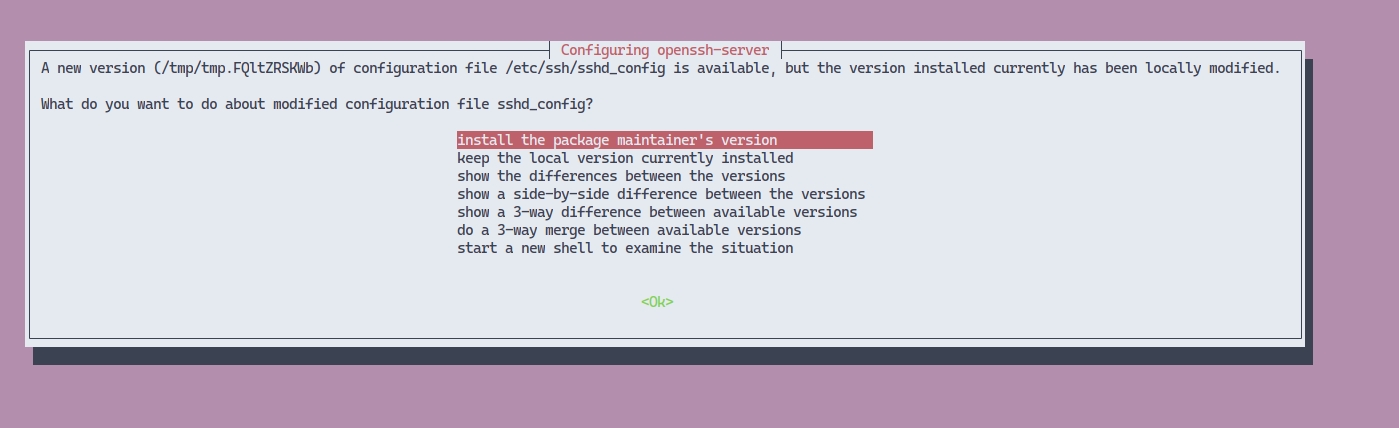
screenshot After that, you'll be asked if you want to remove obsolete packages. It's always a good idea to check details (by pressing
d), especially if you have other software running on your node. In our case, we agreed to remove unused packages:Finally, you'll be asked to restart your system to apply the changes. Your server should automatically reboot, but it's good to check with your cloud provider documentation and make sure this action won't cause any data loss.
It's probable that SSH fingerprint is going to change after the upgrade, so you won't be able to ssh to your server immediately. To resolve that, you'll need to run the following command on your localhost:
Check the distribution version:
After you ssh again, you can check your distribution version, which should match Ubuntu 22.04 LTS if the upgrade was performed successfully.
Step 3: Upgrade to Ubuntu 24.04 LTS
Trigger another distribution upgrade:
The remaining steps should be the same as in Step 2, although you won't be asked the same questions as in the first upgrade.
Note that it's possible that you won't be able to proceed with this due to some package incompatibility:
On one of our nodes, it was the
postgres-client-15.We resolved this issue by removing this package and installing it again after a successful upgrade:
After you complete the upgrade and restart your node again, you should ssh to your server again and check the distribution version. If everything was successful, you should get output like this:
Step 4: Upgrade cheqd-node to v2.0.2
Download the latest version of the interactive installer:
Run the installer:
Select the first option UPGRADE existing installation and proceed by choosing the v2.0.2 version from the list.
For the remaining questions, answer based on your previous setup and complete the binary upgrade.
Check the version of your cheqd-node:
Re-enable cheqd-cosmovisor.service and start your node:
Step 5: Confirm your node caught up with the network
The final step would be to make sure that your node is up and running and that it managed to sync with the network.
Run cheqd-noded status and check for "catching_up":false and also check if the latest_block_height and latest_block_time looks good to you.
Last updated
Was this helpful?